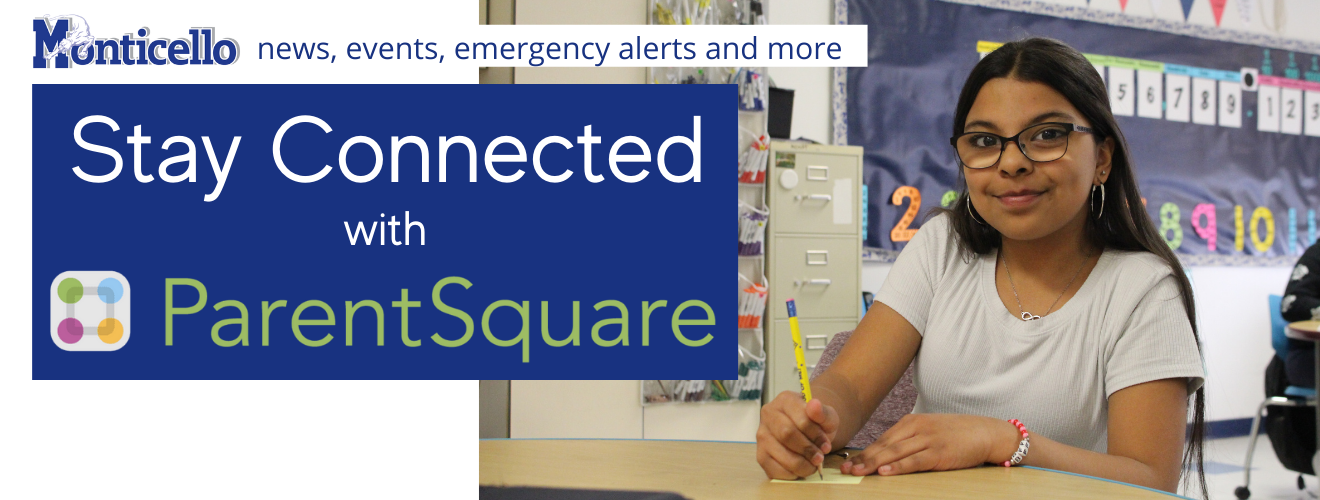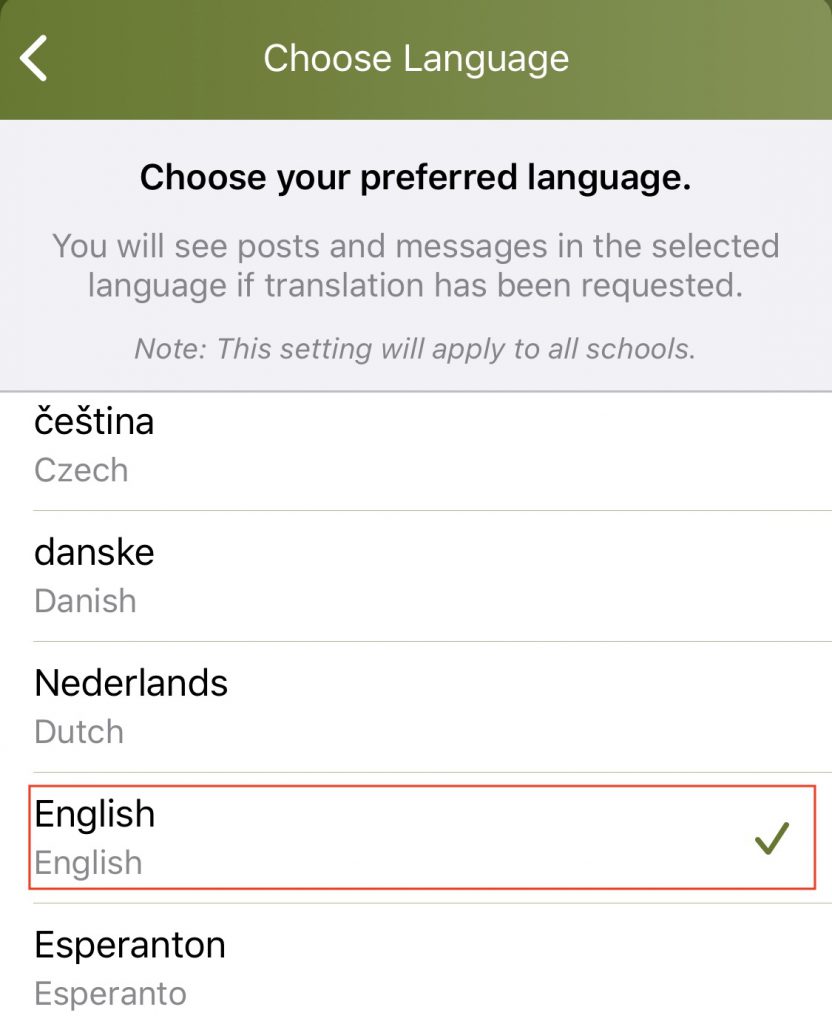Quicklinks:
- About Parent Square
- Download the app
- Use ParentSquare in your native language
- How to change ParentSquare to your native language
- Getting started with ParentSquare
- FAQs
About ParentSquare
The Monticello Central School District is excited to announce that we are partnering with a new communication platform called ParentSquare to communicate with Monticello families. This new system will replace SchoolMessenger for school-to-home communications; the primary contact information parents have on file in SchoolTool has been transferred to ParentSquare.
During the week of April 4 all Monticello families will receive an invitation via text or email to register their account with ParentSquare. You can also self-register at any time through the ParentSquare app or website using the email address or cell phone you have on file with the school.
It is very important that you accept the invitation or register your account, and download the app to ensure you continue to receive all of the important information from your child’s school.
Communications may include:
- news and reminders from the district or school
- urgent alerts such as school cancellations, early dismissal or delayed start
- messages from your child’s teacher
Download the app
Reading this from your computer? Hold your phone up to the QR code below to launch the app download on your mobile device:
iOs
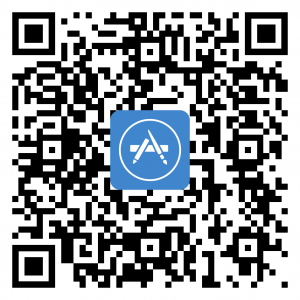
Android
You can use ParentSquare to communicate in your native language
If you speak a language other than English, you can change your language settings so that you receive information in your preferred language. ParentSquare even supports two-way conversation translation so you can communicate with other users who speak a different language. This means you can type a question in your language and send it to your child’s teacher. ParentSquare will translate your message to English. Your child’s teacher will read and respond in English, and ParentSquare will translate the response back into your language. However, you must set your language.
How to change to your preferred language
Using a Website Browser
-
Login to ParentSquare
-
From Home, click the down arrow next to your name, in the upper right.
Select “My
Account.”
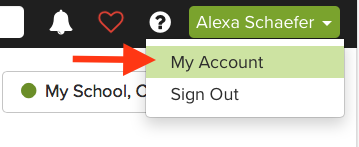
3. On the left side of the page, click “Language Settings”
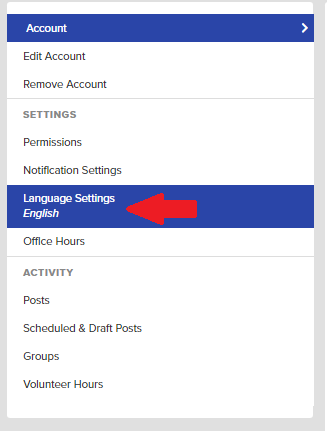
4. Click “change this” in language settings
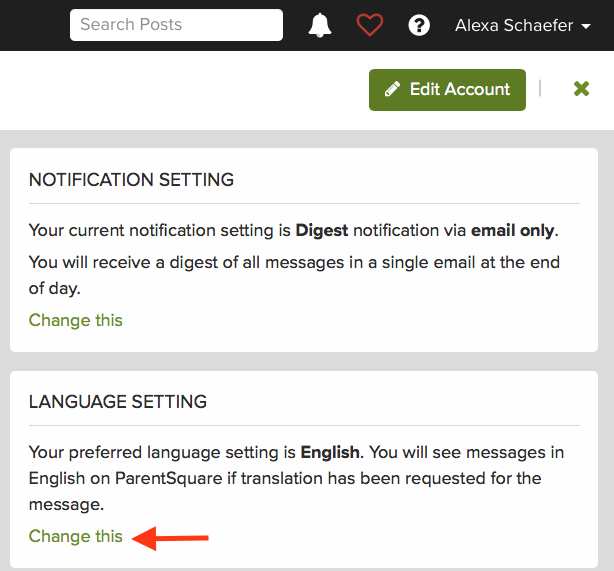
5. Select your preferred language, and then click “save”
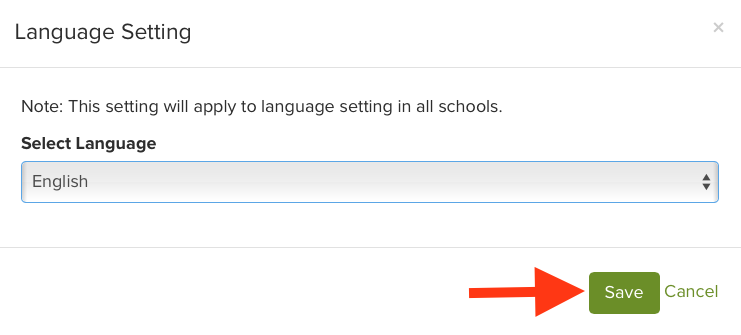
Using the Mobile App
This will change the language for Posts sent to you.
Note: to change the language in the App (UI) itself, visit
- https://support.apple.com/en-us/HT204031 for iOS
- https://www.androidcentral.com/how-change-system-language-your-android-phone for Android
-
From Home, tap the triple bars in the upper right.
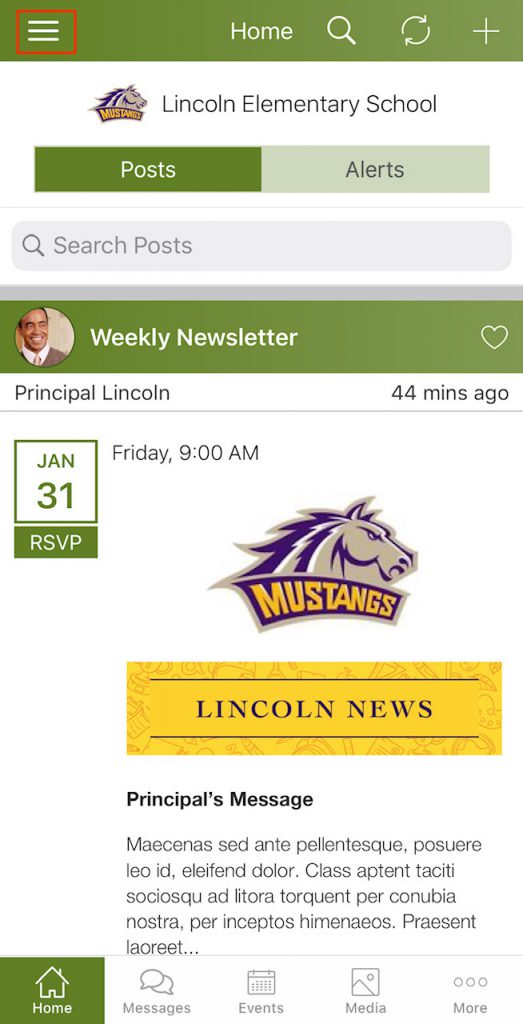
2. Select Account, then Preferences.
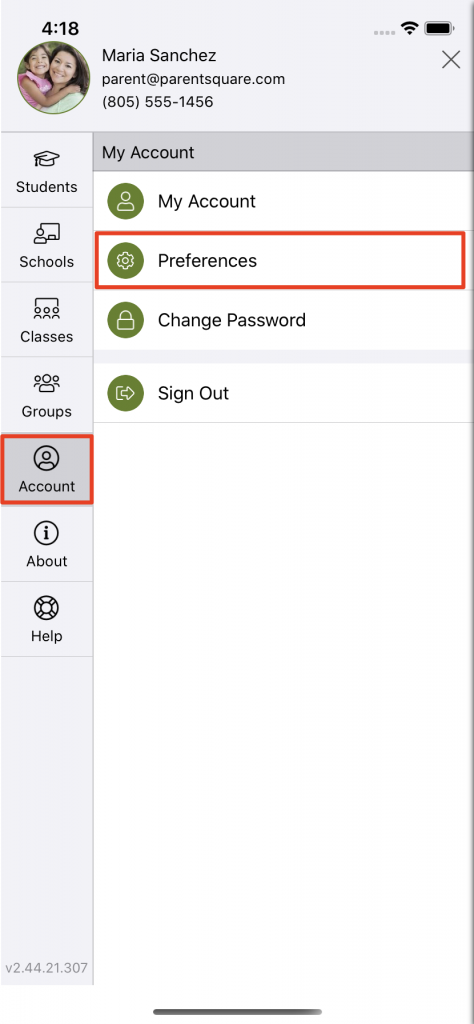
3. From the Preferences screen select Language.
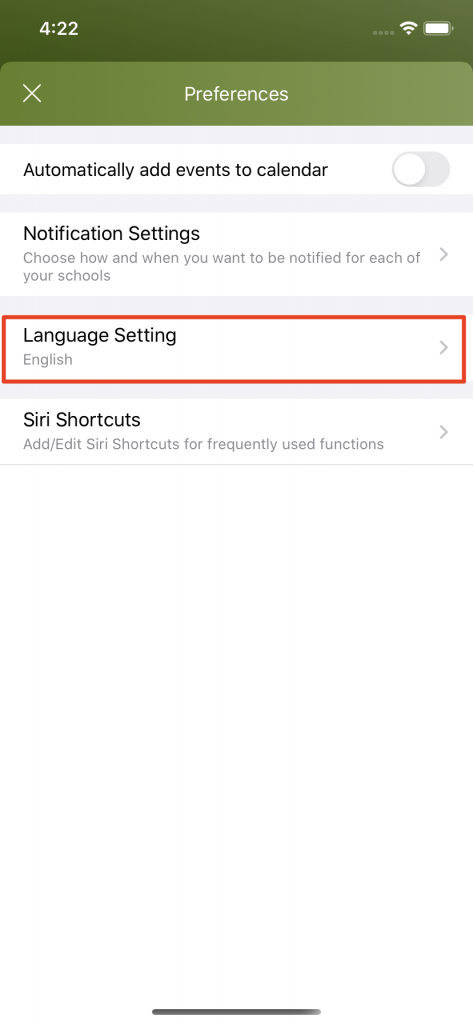
4. Choose your preferred language. You will receive all post messages in your preferred language.
Getting started with ParentSquare
ParentSquare has a comprehensive “help” section that can answer any questions that you may have about using this new system. Learn more about getting started with ParentSquare here
FAQs:
What if my contact information is incorrect, or needs to be updated?
Please contact the main office of the school your child attends.
What if I can’t find the invitation from ParentSquare in my email?
Download the app using the links or QR codes above or go to www.parentsquare.com/signin and enter your email or cell phone number that is on file with the district to receive a new invitation link.
I’m receiving too many notifications throughout the day
ParentSquare gives users the ability to receive all non-urgent messages in one email that is sent daily at 6 p.m. This is called the “digest” setting. With the digest setting, you won’t miss any important messages and you won’t receive messages throughout the day. If you prefer to receive messages and posts throughout the day, you can choose the “instant” setting. In this setting, you will receive notifications in real time.
To access your notification settings from the desktop site, click “my account” in the top right corner, then select “notification settings” on the left-hand side, and then set your notification preferences.
To access your notification settings from the app, click the three horizontal lines on the top left corner, then “account,” then “notifications.” In the notifications screen, you can toggle between instant and digest.
For more information about notification settings, click here.